This page provides guidance on creating slide decks in PowerPoint and Google Slides in ways that align with the requirements of Title II of the Americans with Disabilities Act.
Microsoft PowerPoint
To ensure that instructions are consistent and not complicated by different desktop versions of Microsoft PowerPoint, the steps below focus on the Microsoft PowerPoint version available through UW Office 365.
Creating a slide deck presentation using pre-formatted slides helps prevent many common accessibility issues.
- UW-branded Powerpoint slide deck templates are designed with accessibility standards in mind. If a non-UW-branded template works better for your class, open PowerPoint and create a presentation. You can choose a template or select “Create a blank presentation.”
- If you are working in an existing PowerPoint slide deck and want to insert a new slide, select the Insert tab.
- Select the dropdown arrow on the “New Slide” button and select the slide format that meets your needs. Do not select the “Blank” slide option – it contains no built in accessibility formatting.

To ensure slide deck presentations are accessible, each slide should have a unique and descriptive title. This helps screen reader users and others navigate the presentation effectively.
Screen readers will read content on a slide in the order it was added, which may not be how it is visually arranged. To make sure people read the content in the order you intend, check and edit the slide’s reading order.
- Select Home > Arrange > Selection Pane. Depending on your screen size, the “Arrange” tab may not be visible. Select the ellipsis (…) icon and “Arrange” should appear in the drop down menu.
- In the Selection Pane window, drag the slide’s content items up and down to ensure the reading order aligns with how you would like people to engage the slide’s content.
- Very important – The reading order in the Selection Pane is arranged from bottom to top, so the first item a screen reader will read – ideally your title – should be at the bottom of the list of items in the Selection Pane and the last should be at the top.
- Copy the URL you would like to link in your slide.
- Type a short descriptive phrase for the link in the spot you want the link to appear in your slide. For example, if you want to link to an article or resource, you might type the title of the article or resource (e.g., “Long-term effects of metacognitive strategies” or UW Disability Resources for Students). Avoid using “Click here” or “Read more” — these phrases are not useful for someone using a screen reader. Avoid using the full URL in the text since screen readers will read out each character in the URL.
- Highlight the short descriptive phrase and then select the “Insert” tab and then select the “Link” icon.
- Paste the URL into the “Address” field, and select “OK.”
Alt text describes an image for people who use assistive technologies. Alt text should be brief – just enough text to communicate the idea without burdening people with unnecessary detail.
- After placing an image on a slide, determine whether the image is purely decorative or conveys information necessary to understanding a concept.
- Right-click on the image and select the Alt Text option in the dropdown menu. This will open a window where you can enter a description of the image or mark the image as decorative.
- If the image is necessary for understanding, write a brief description (max 150 characters) that conveys the meaning of the image and its relevance to the content of the slide.
- If the image is purely decorative, check the “Mark as decorative” box. Note: Marking necessary images as decorative to avoid having to create alt text is a discriminatory practice.
- If interpreting the image is part of a task or assignment for students and providing a description of the image would give away the answer, simply add minimal alt text that does not override the goal of the assignment.
Complex slides vary by discipline and present a number of challenges related to reading order and image descriptions. The resources below can get you started on creating accessible complex slides.
- The UW Center for Research and Education on Accessible Technology and Experiences provides some guidance on making more complex Powerpoint slides accessible (e.g., math notation, animations, flowcharts). Though the examples are science-oriented, the guidance is applicable to non-science contexts.
- For additional assistance, contact help@uw.edu.
PowerPoint (along with other Microsoft Office products) has a built-in Accessibility Checker, which you can use to identify common accessibility issues. We recommend using this as the last step of your creation process, to make sure nothing was missed.
- Depending on your version of PowerPoint, you can either find this function as a button (labeled Accessibility Checker), or under the Review tab (labeled Check Accessibility).
Google Slides
Creating a slide deck presentation using pre-formatted slides helps prevent many common accessibility issues.
- In your Google Drive, select “New” in the upper left and the Google Slides option in the dropdown menu. The new slide deck will automatically be formatted in a theme called ‘Simple Light.”
- If you want to select a different theme, select the ‘Theme’ tab and choose among the options offered.
- If you are working in an existing Google Slide deck and want to insert a new slide, select the “+” button. That will add a slide with basic formatting for a title and body text. If you want a differently formatted slide, select “Layout” and choose the pre-formatted slide that meets your needs. Do not use “Blank Slide” – if you choose “Blank Slide” you will need to manually insert the appropriate reading order (see Step #3 below).
To ensure slide deck presentations are accessible, each slide should have a unique and descriptive title. This helps screen reader users and others navigate the presentation effectively.
Screen readers will read content on a slide in the order it was added, which may not be how it is visually arranged. To make sure people read the content in the order you intend, check and edit the slide’s reading order.
- Click on the Slide 1 thumbnail on the left of the screen and then press the tab key to see the how the content on that slide will be read by a screen reader. Pressing the tab key should highlight the content that will be read first by a screen reader. Pressing the tab key again will highlight the second piece of content that will be read, etc.
- You can reorder pieces of content by right clicking and selecting “Order” from the menu that appears. You can send elements backward or forward to rearrange their position in the reading order. Very important – The reading order in Google Slides is arranged from back to front, so the first item a screen reader will read – ideally your title – should be further back than any other items and the last should be in the front.
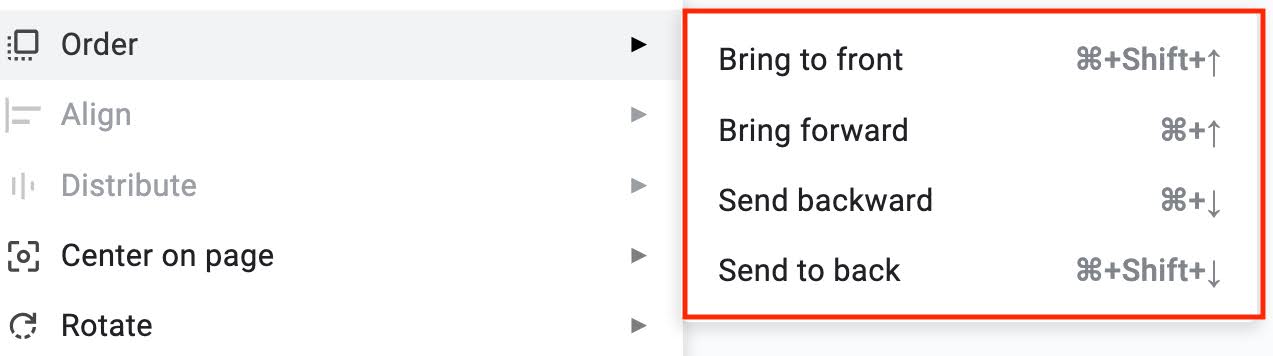
- Repeat this process for each slide in your slide deck.
- Copy the URL you would like to link in your slide.
- Type a short descriptive phrase for the link in the spot you want the link to appear in your slide. For example, if you want to link to an article or resource, you might type the title of the article or resource (e.g., “Long-term effects of metacognitive strategies” or UW Disability Resources for Students). Avoid using “Click here” or “Read more” — these phrases are not useful for someone using a screen reader. Avoid using the full URL in the text since screen readers will read out each character in the URL.
- Highlight the short descriptive phrase, right-click, and then select the “Link” option.
- Paste the URL into the box and select “Apply.”
Alt text describes an image for people who use assistive technologies. Alt text should be brief – just enough text to communicate the idea without burdening people with unnecessary detail.
- After placing an image on a slide, determine whether the image is purely decorative or conveys information necessary to understanding a concept.
- Right-click on the image and select the Alt Text option in the dropdown menu. This will open a window where you can enter a description of the image.
- If the image is necessary for understanding, write a brief description (max 150 characters) that conveys the meaning of the image and its relevance to the content of the slide.
- If the image is purely decorative, please consider deleting it from your slide deck. Google does not yet offer an option to mark images as decorative, which means that screen readers will read every image on the slide, even if it has no intellectual importance. This could inhibit understanding for people using screen readers. If you decide to use a decorative image, please create a brief alt text description for people using screen readers.
- If interpreting the image is part of a task or assignment for students and providing a description of the image would give away the answer, simply add minimal alt text that does not override the goal of the assignment.
Complex slides vary by discipline and present a number of challenges related to reading order and image descriptions. If you have slides that include things like math notation, animations, and flowcharts, please consider using Microsoft PowerPoint to build your slides, since it has more robust accessibility features. See the Microsoft PowerPoint information on this page for guidance.
Need additional guidance or help troubleshooting? Contact help@uw.edu.