This page provides an overview of accessibility checkers and tools available to UW instructors. These tools are designed to help instructors identify accessibility problems in their course materials. While these tools and checkers do not automatically correct accessibility issues, they often provide guidance on how instructors can fix accessibility issues.
When checking course materials in Canvas
If you use Canvas to develop or share course materials (e.g., pages, assignments), you have access to three tools that can assist in identifying accessibility issues in your course site.
Canvas accessibility checker (Use when creating/editing)
When creating or editing course materials in Canvas, you can use the built-in Canvas accessibility checker to identify accessibility issues. You can find the Canvas accessibility checker – a circle icon with a human figure – at the bottom of your editing space. A blue badge will appear alongside the icon if your page has accessibility issues that you need to address. Clicking on the icon will provide more information about the nature of the accessibility issues.
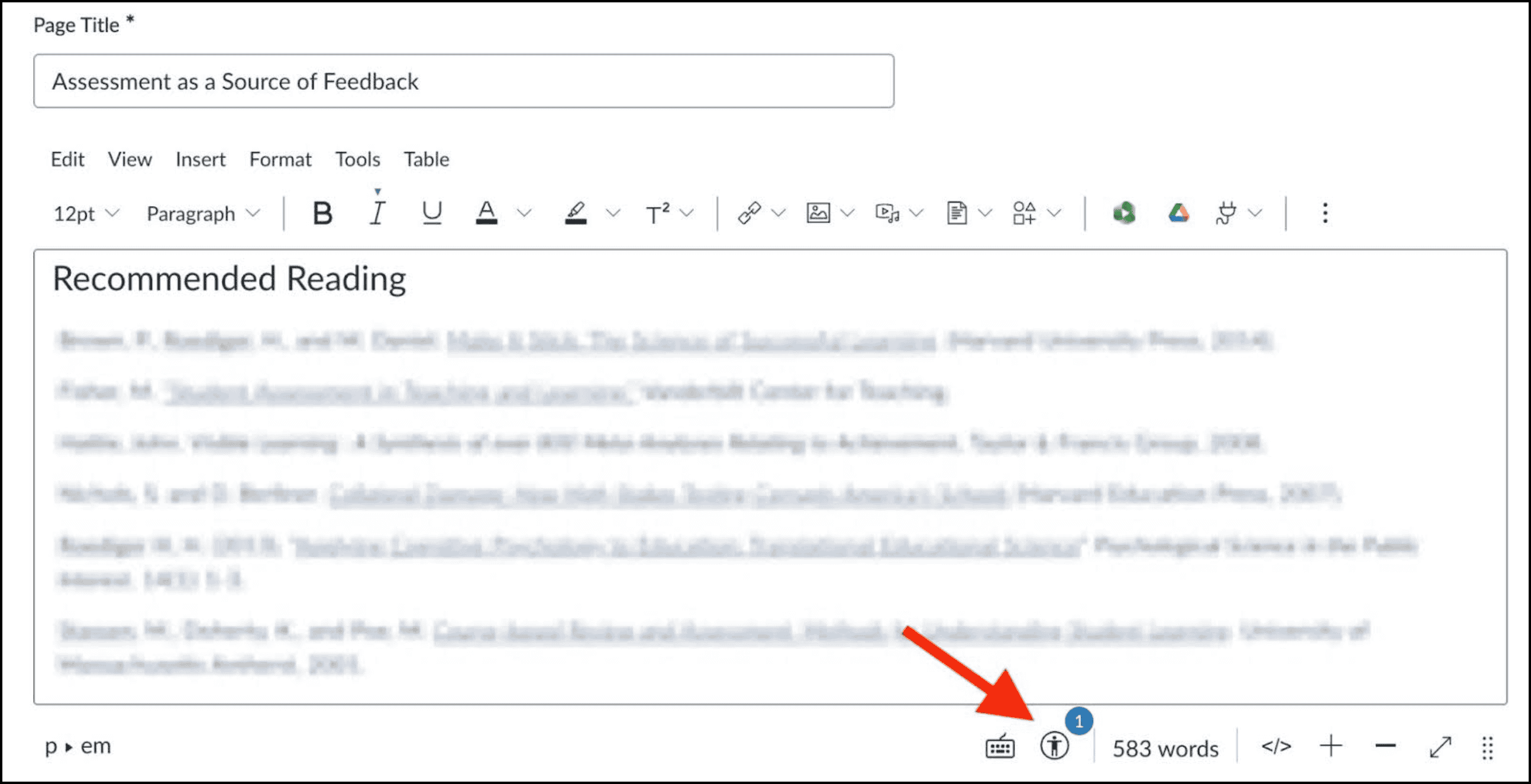
Ally (Use to check an entire Canvas course site)
Ally is an accessibility checker integrated into UW’s version of Canvas. It can check course content and files uploaded by instructors for accessibility issues and can often recommend actions the instructor can take to remediate inaccessible course materials. As the image below highlights, Ally indicates accessibility in two ways: by colored dials that appear in the corners of items in your Canvas pages and through an accessibility report. You can find Ally by clicking on the Ally Course Accessibility Report option in the Canvas navigation menu.
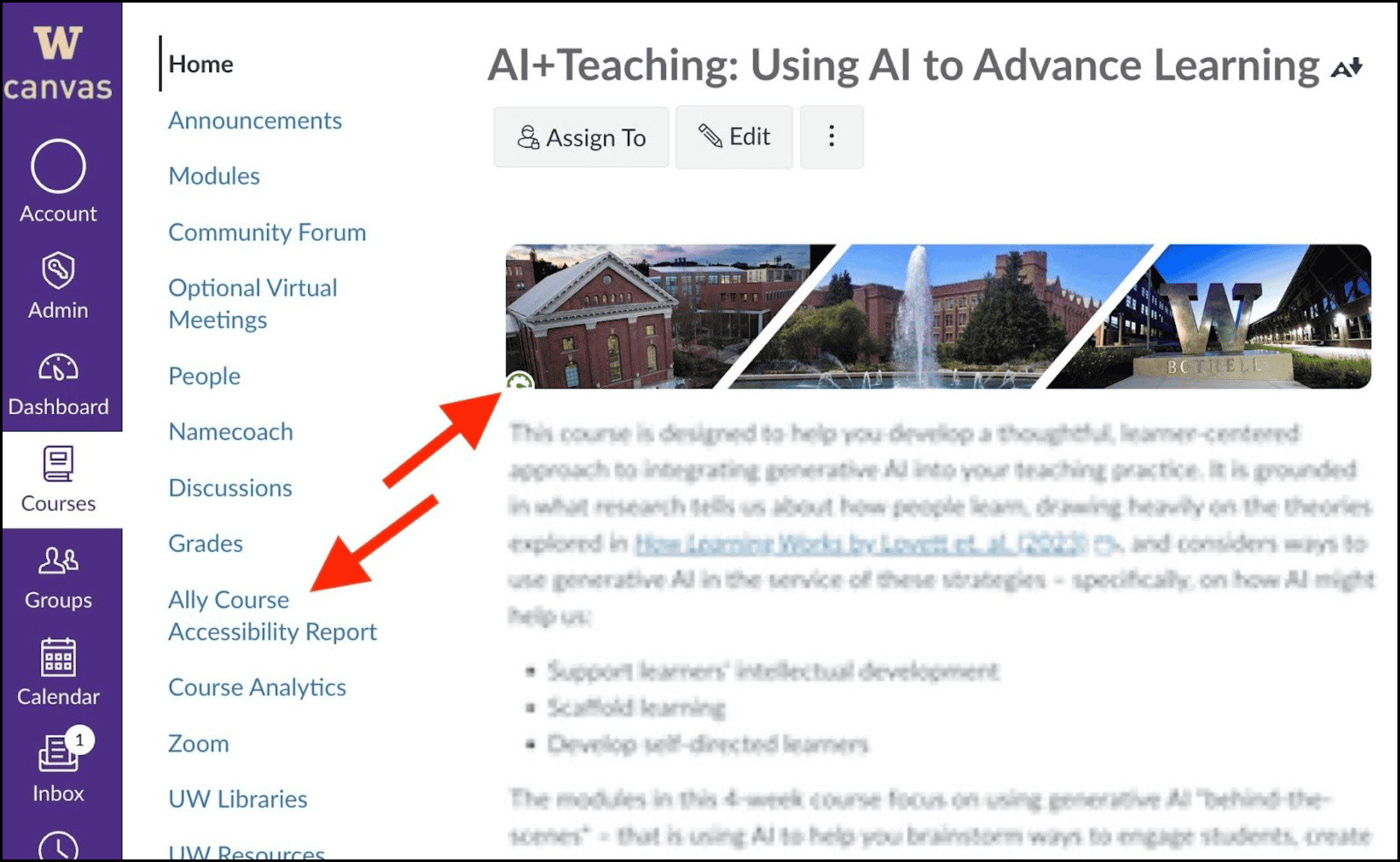
TidyUP (Use to identify unused files in a Canvas course site)
Many instructors start the process of building a Canvas course site by copying a previous version of the course site to a new quarter. This can be a great time saver, but can carry forward files you no longer need, which may or may not be accessible. Removing or archiving files you no longer plan to use can improve the accessibility of your Canvas course and reduce the amount of work you need to do to comply with ADA accessibility standards.
While not technically an accessibility checker, TidyUP is a tool that helps you identify and delete unused files in your Canvas course site. You can find TidyUP by clicking the TidyUP option in the Canvas navigation menu.
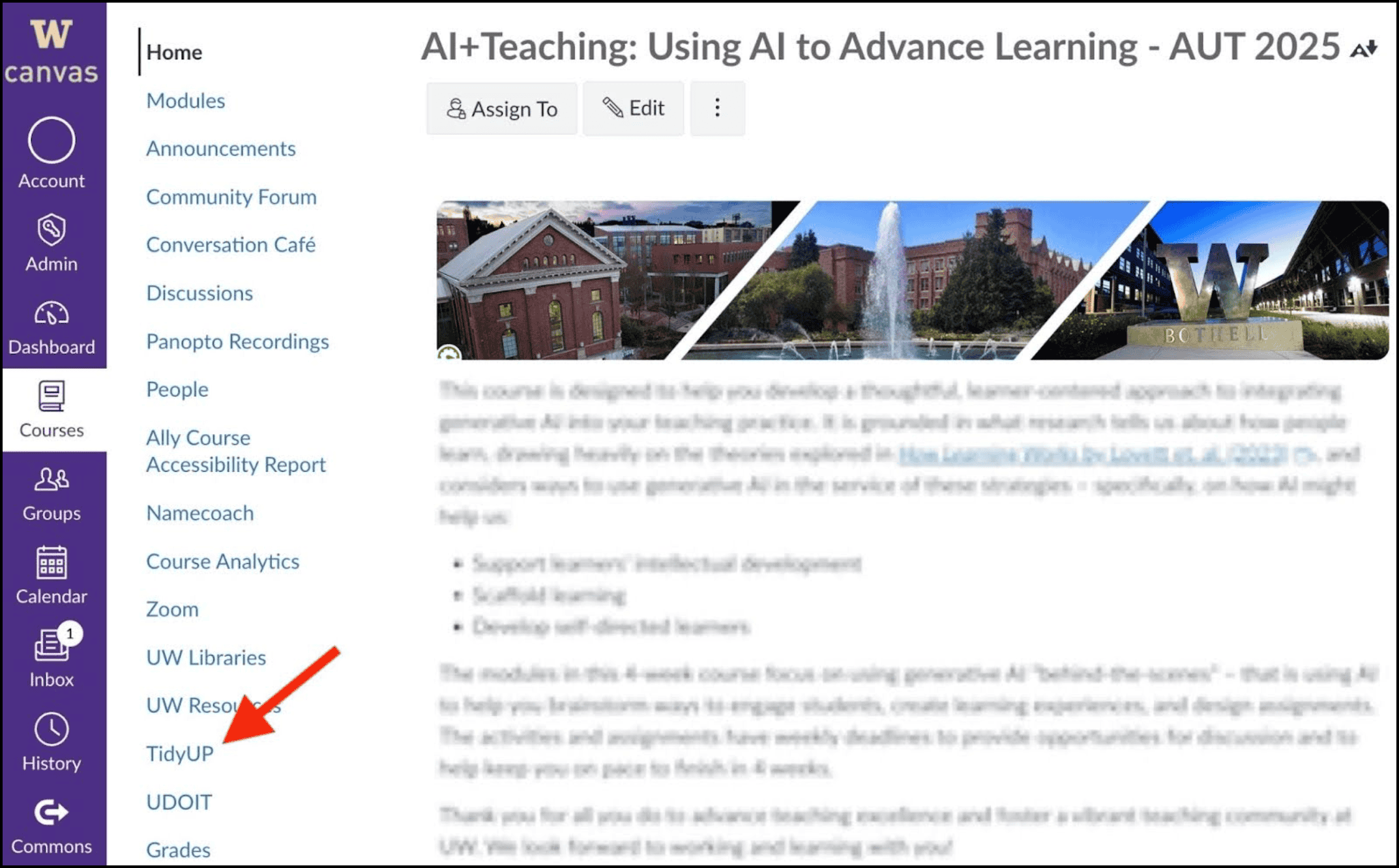
When checking course materials in Microsoft Office 365
If you’re using Microsoft Powerpoint or Microsoft Word to develop course materials (e.g., slide decks, handouts), you have access to a built-in accessibility checker. This tool will test the overall accessibility of whatever you are working on and provide a list of accessibility issues in need of addressing.
You can find the accessibility checker in both Word and Powerpoint by clicking the “Review” tab. This will open a second row of tabs that includes a “Check Accessibility” option. If you don’t see this option, select the ellipsis option (…) at the end of the row. The image below highlights the location of the accessibility checker in a Microsoft Office 365 Word document. Current desktop versions of Word and Powerpoint should also have a “Review” tab you can select to access the accessibility checker. For additional instructions, visit Microsoft’s “Improve accessibility with the accessibility checker” page.

When checking course materials in Google
Currently, the UW does not provide instructors with access to a Google-based accessibility checker, so be sure to check your Google-based course materials for accessibility using the guidelines available through the Making Course Materials Accessible pages.
If you use a website for your course:
It is strongly recommended that course materials and information be shared through the Canvas learning management system. Using Canvas helps reduce accessibility barriers for students and makes it easier for the Disability Resources for Students (DRS) team to access course materials in the event that there is an accessibility accommodation request. If you decide to develop a course webpage, it must comply with WCAG 2.2 standards. Please follow the guidance from UW Accessible Technologies to check for accessibility.